When you work on a large BIM model in Revit you will waste a lot of time if you didn’t set up models correctly. The opening and manipulation will be slow which takes your time and working energy. Here are some tips to optimize your work with big Revit models.
The best practice is to structure the Revit models of your project at the very beginning. It’s usually defined through BEP or Revit project manual. So the modeling will be a smooth process without obstacles and returning back. This way you will easier meet project deadlines and avoid delays.
- Split model. Split your big Revit model into several smaller models. How you will split model? It depends on the every single case. If your project includes several separate buildings, logically you will split model by building. You can also split it by floor, by functional zones, etc. In other words, you will split model in a way how you the work is shared in your team. It will be good if no more than three persons work in a model.
- Use worksets. Put all your Revit links and CAD imports/links into separate worksets. If your model is split into multiple models, you won’t probably need these linked models all the time. You can also open the models without these links and imports which significantly reduces time. Also you can create worksets for various architectural and structural elements, and group them by element type, level, etc. Create 3D views for every workset (turn off other worksets in VG) so you can easily check it for elements that belong to wrong workset.
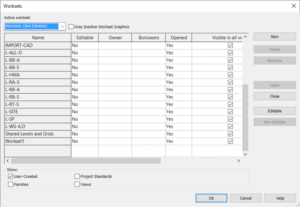
- Clean up models. Purge your models on a regular basis by using Revit’s native “Purge Unused” function (Manage -> Purge Unused). Double-check items that you selected for removal, as you can accidentally delete some unused items that you will need later. The tool automatically selects all unused view types, family types, groups, materials, and other styles. Some items cannot be removed through Purge Unused command, and you need to remove it manually. This refers to design options, views and sheets, legends, and schedules.
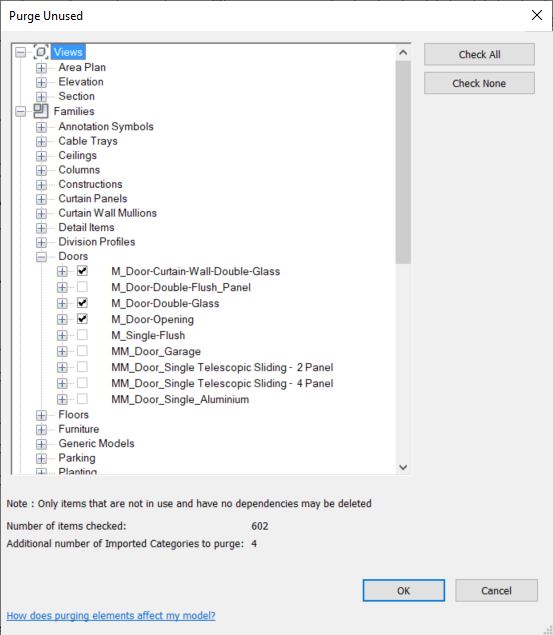
- Delete unused design options. Try to use less design options or to not use design options at all. Too many design options will impact performance of your model. Regularly delete unnecessary options, and accept primary options. Also you can try to use worksets instead of design options.
- Delete unused views. Periodically go through your Project Browser and delete working views, legends and schedules. Ideally you will set up Browser Organization in your project standard, group working views and give them meaningful names. Revit 2023 displays icons beside view names in Project Browser indicating whether the views are placed on sheets or not.
- Use add-ins. You can also use free add-in Master Purger to remove unplaced views, legends, schedules, rooms and spaces, and imported/linked CAD files. There is also paid add-in RV DeepClean which provides advanced tools and methods to clean up your Revit models.
- Refresh your central model. Once in a while detach the model from central and save detached model as the new central model. You can overwrite the old one. Make sure that previously all your project collaborators have their models synched and closed.
- Simplify families. If your Revit models contain a lot of complex families it will impact performance for sure. Try to keep your families with as few parameters as possible. If your family should contain complex geometry and many parameters and types try to split the family into multiple simple families.
- Use appropriate detail level. Model only elements that you need and set appropriate detail level in your views and view templates. Model families in all three detail levels (coarse, medium, and fine) and think about representing fine level only in 2D. Unreasonable detailing will take more time for manipulating models, and sometimes can significantly increase time for printing/exporting. Material cut/surface patterns can also impact print/export time.
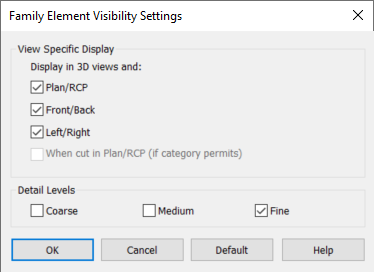
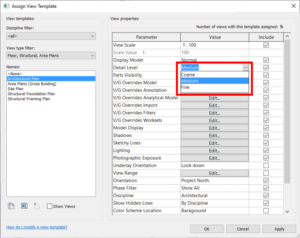
- Avoid groups. Groups can increase productivity and assure identical set of elements, but overuse of groups leads to unstable models and a lot of warnings.
- Avoid too many relationships. Minimize use of constraints, formulas, copy-monitored elements… Use copy-monitor function only for elements that you really need to monitor. When you don’t further need to monitor those elements break relationships.